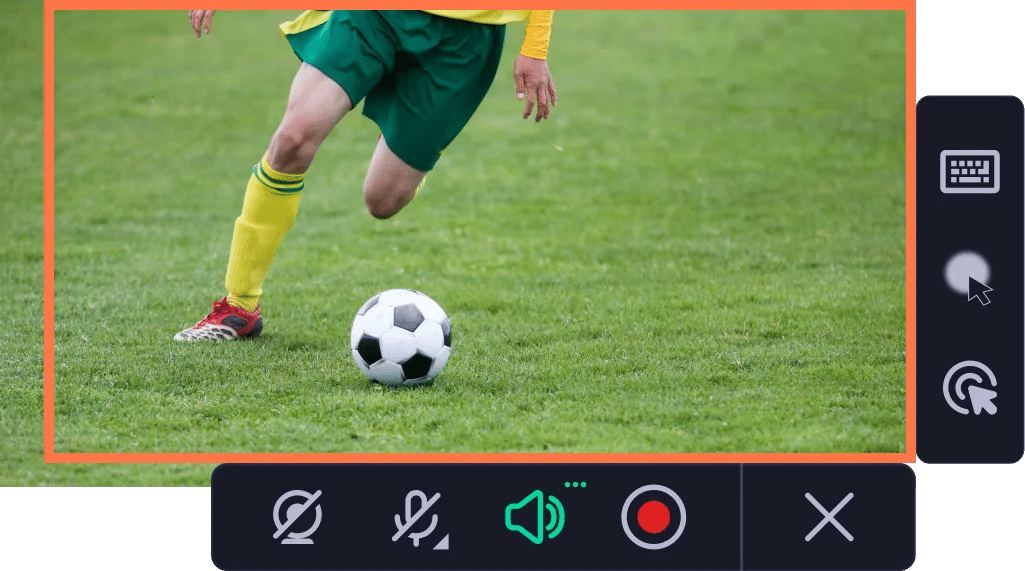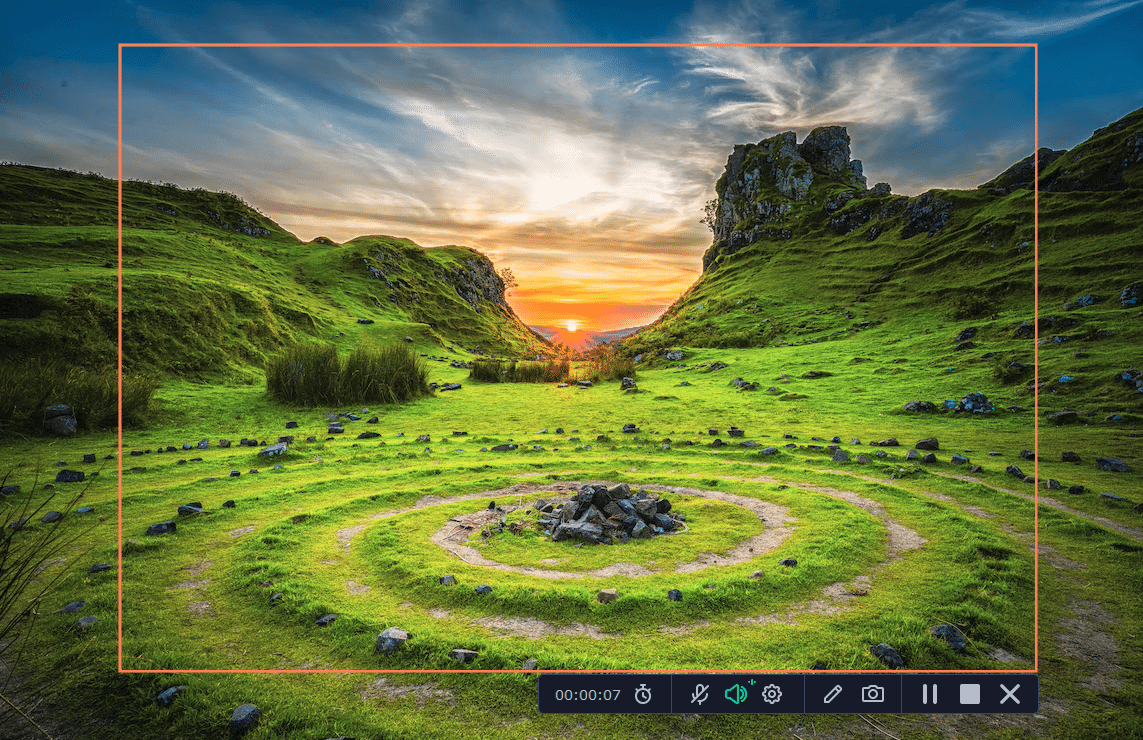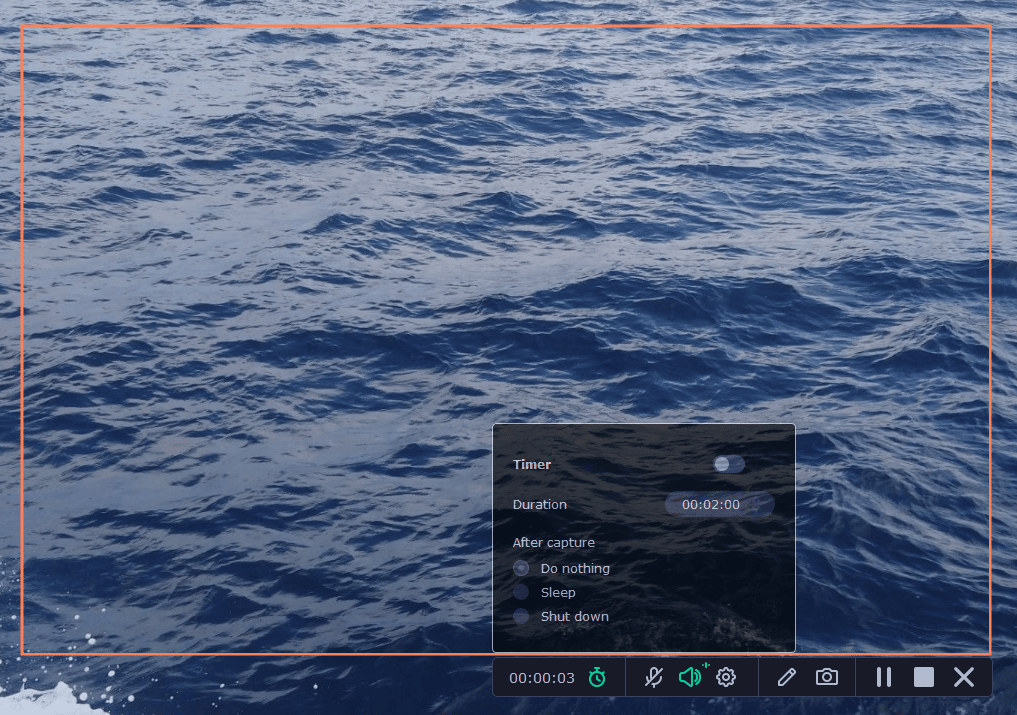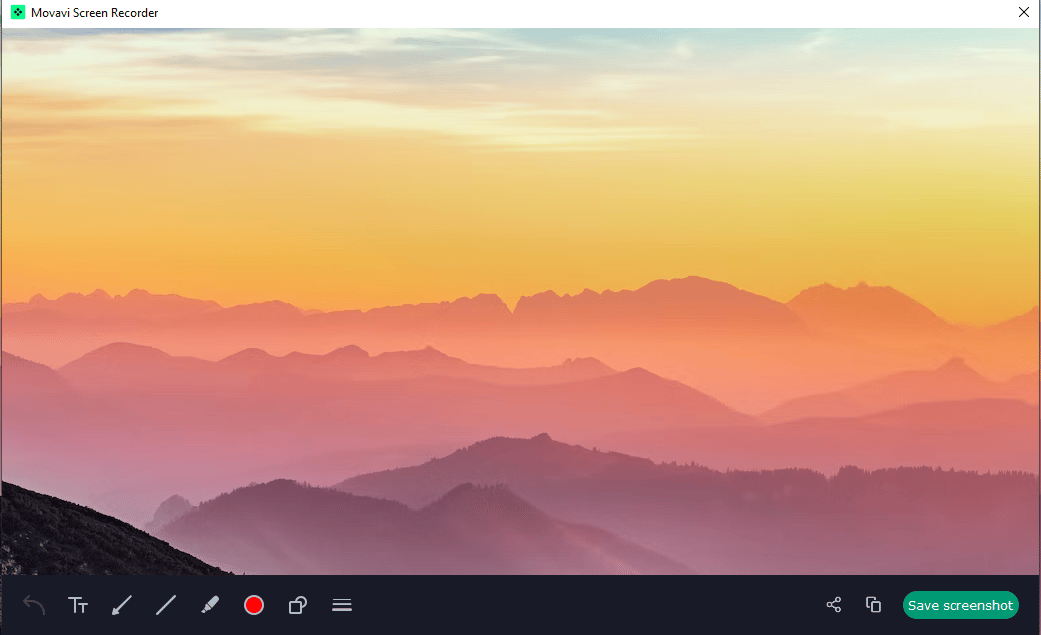A reliable screen recorder is needed to get your point across, send messages, show new staff how to operate your business systems, and even make gaming videos for YouTube. There are so many reasons to record screen activities on your computer and share them with others. Examples of the use of screen recorders include:
Recording live events or lectures. Sometimes you can’t take it all in live, and it can be difficult to keep up with exactly what is happening. You can preserve the footage for personal use at a later date this way. Making a “how to” guide or a training course. Whether this is just showing a colleague how to do something on your website system or creating a walkthrough video of a game to start your own YouTube channel. Creating presentations. Perhaps you need to show how something is done or create a presentation that includes examples. Taking a screen recording is a great way to do so.
Screen Recording Using Movavi
Let’s dive into some of the screen recording features using Movavi Screen Recorder. At this point, it is crucial to remember that the software has the option to include webcam recording.
Screen Recording Using MovaviCapture by AreaWebcamOverlays and AnnotationSchedule Your VideosHD FootageMovavi is Super Simple to UseScreenshot ModePricePros of Movavi Screen RecorderCons of Movavi Screen Recorder
So, if you want to do a voice-over or add your reaction or explanation via your webcam and microphone, Movavi makes it simple to do so. There are many other features and functions as listed below.
Capture by Area
Movavi allows you to select a specific part of the screen to record. This effectively crops as you capture and allows you to choose only the area you want to grab. For example, this might be part of your desktop or even a program window.
Frame Rate and Audio Quality Options
Choose your preferred frame rate from 5 to 60 frames per second. If you are looking to take a quality recording to use in an HD video then a higher frame rate is a good idea, but it might not be necessary if you are just watching a lecturer on a poor quality feed. On top of this, it allows you to save a lot of space. You can also choose to record the audio in either mono or stereo and change the audio sources including different system and mic audios.
Webcam
As well as Webcam recording, you are able to choose the position of the webcam and specific functions relating to the size of the display and the location on the pitch.
Overlays and Annotation
Being able to annotate your videos can make all the difference, especially if you are making a tutorial video and need to show what you are doing. With Movavi, you have the choice to annotate by highlighting cursor movements and mouse clicks. You can even switch the color for left and right clicks, and show the keystrokes you are using. All of this is perfect for both tutorials and showing how to use software.
If you wish, you can also make specific drawings to add to your videos, helping to make presentations more interesting and engaging, as well as adding to the
Schedule Your Videos
There is a scheduler inbuilt which allows you to choose when to record and for how long. This means if there is a live event you can’t be present for, your computer can grab the video for you.
HD Footage
This is something that should not be understated. A lot of screen recorder options cap the footage and do not allow you to record in the highest possible definition. Movavi Screen Recorder can facilitate up to 4K footage. Of course, the software can only record in the definition of what is on the screen, so it can’t magically turn a 720p feed into 4K footage, but it won’t hold you back when making quality videos.
Movavi is Super Simple to Use
One of the things that keeps drawing people to Movavi is just how easy it is to use. You can use hotkeys to stop the recording, and even if you are adding things like your own audio sources it is very easy, as the control panel lets you see the exact options for your recording. Ensure you don’t miss the crucial moment with Movavi. A simple step-by-step guide to making your first recording:
Install Movavi Screen Recorder for your preferred operating system and run the software Click the camera icon that will appear on your control panel Crop the area of the screen you want to record or choose to record a specific screen Enable your webcam and set up microphone recording if you wish Click Start Recording to begin the process Click Stop or press the F10 key when you are finished
It’s that easy to make your first recording.
Screenshot Mode
You know that the software is capable of taking quality screen recordings, but can it handle screenshots too?
Movavi Screen Recorder has a screenshot function to allow you to take high-quality stills. Once you have created the screenshot, you can add text, arrows, lines, and shapes, and even use different colors to highlight areas and explain what you mean.
Price
The screen recorder costs $42.95 for a Personal Lifetime license. You can also choose to bundle Screen Recorder with Video Editor. There is also a business license available, which is required if you wish to use this for any commercial business uses. The free version of Movavi Screen Recorder gives you a 7-day trial period, but it is restricted, adding a watermark on output videos, and an inability to add a description or tags to a video before sharing it on YouTube. Still, the free trial of Movavi Screen Recorder gives you a great idea of whether it is right for you.
Pros of Movavi Screen Recorder
HD recording. Movavi can handle high definition, which means it never holds you back. Easy to use. It takes a matter of minutes to get used to all of the different features and functionality. Choose your sources. You can add a variety of different sources, including your webcam and an external microphone. Lifetime licenses are available, meaning no recurring fees are involved. Movavi allows you to annotate and edit your video so that you can easily explain different aspects of the video.
Cons of Movavi Screen Recorder
The software does have a limited trial, but you can only download watermarked videos. The software is not free, and there are some free options out there, even though they tend to lack functionality.
Conclusion
Movavi Screen Recorder is one of the best video tools that is out there on the market, and whether you are making an official presentation or training course, the features are there for you to make the best possible video. It is affordable, easy-to-use and makes a great option for both PC and Mac users.